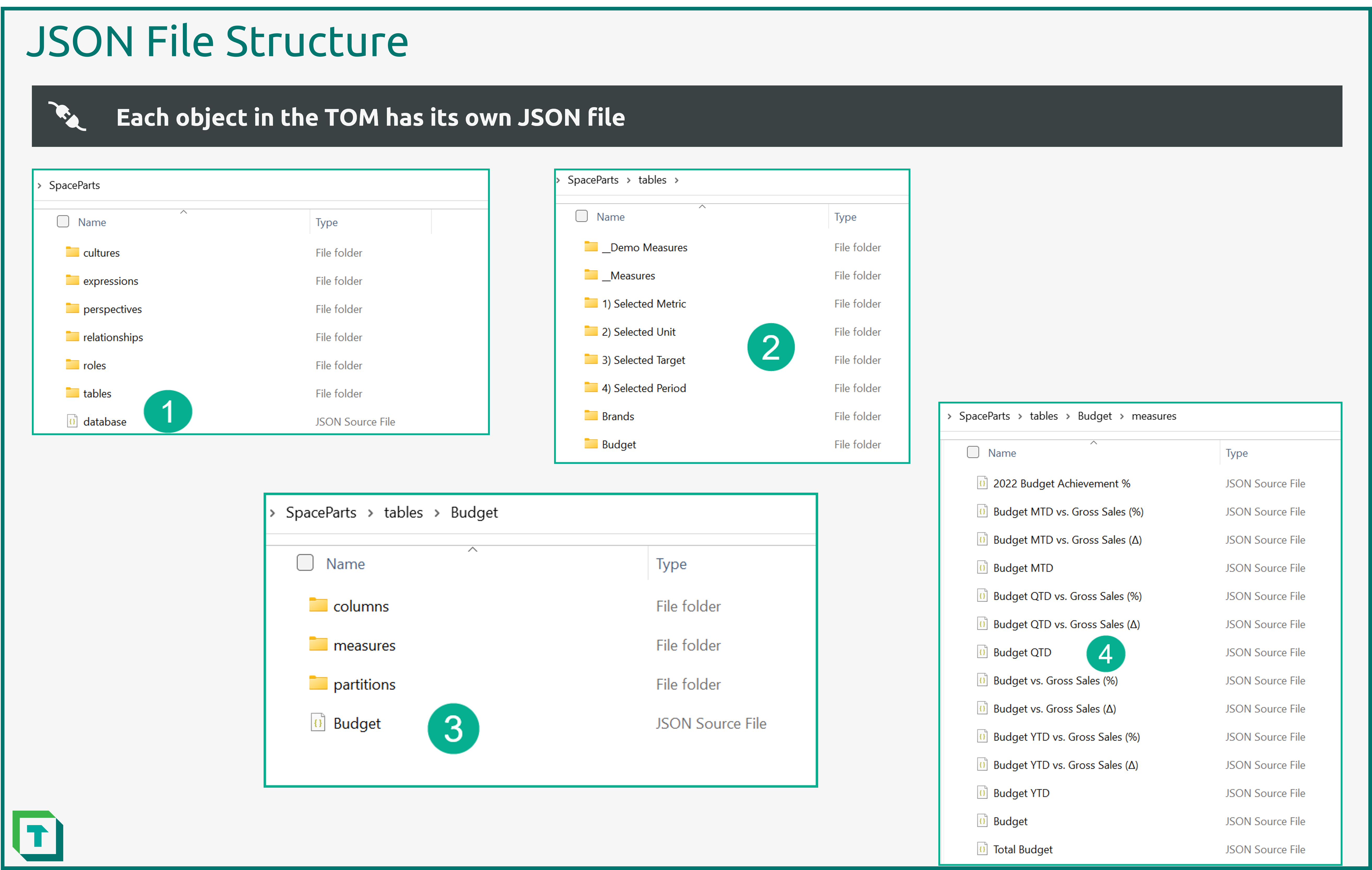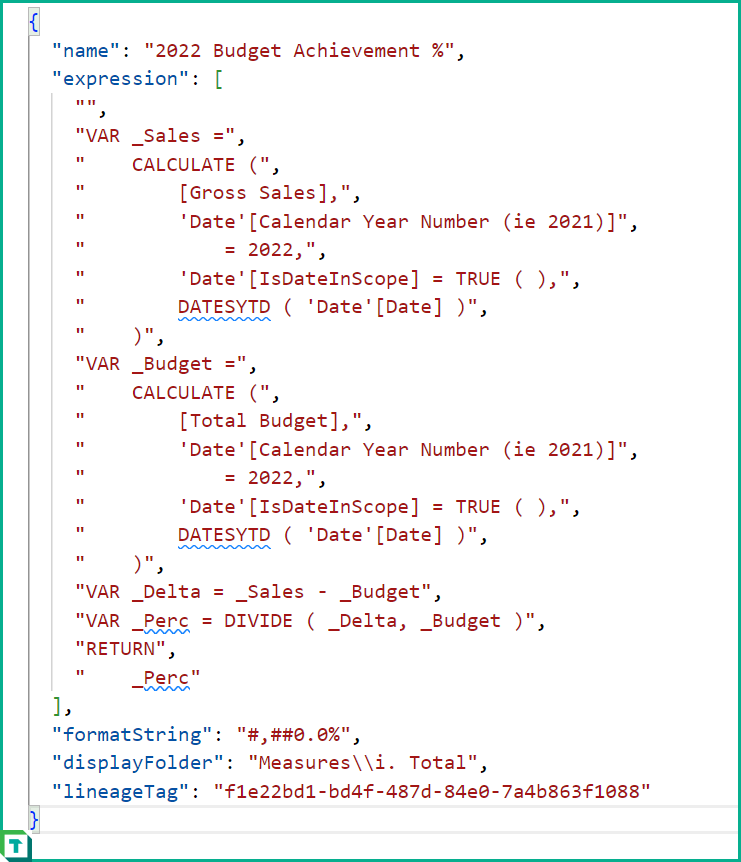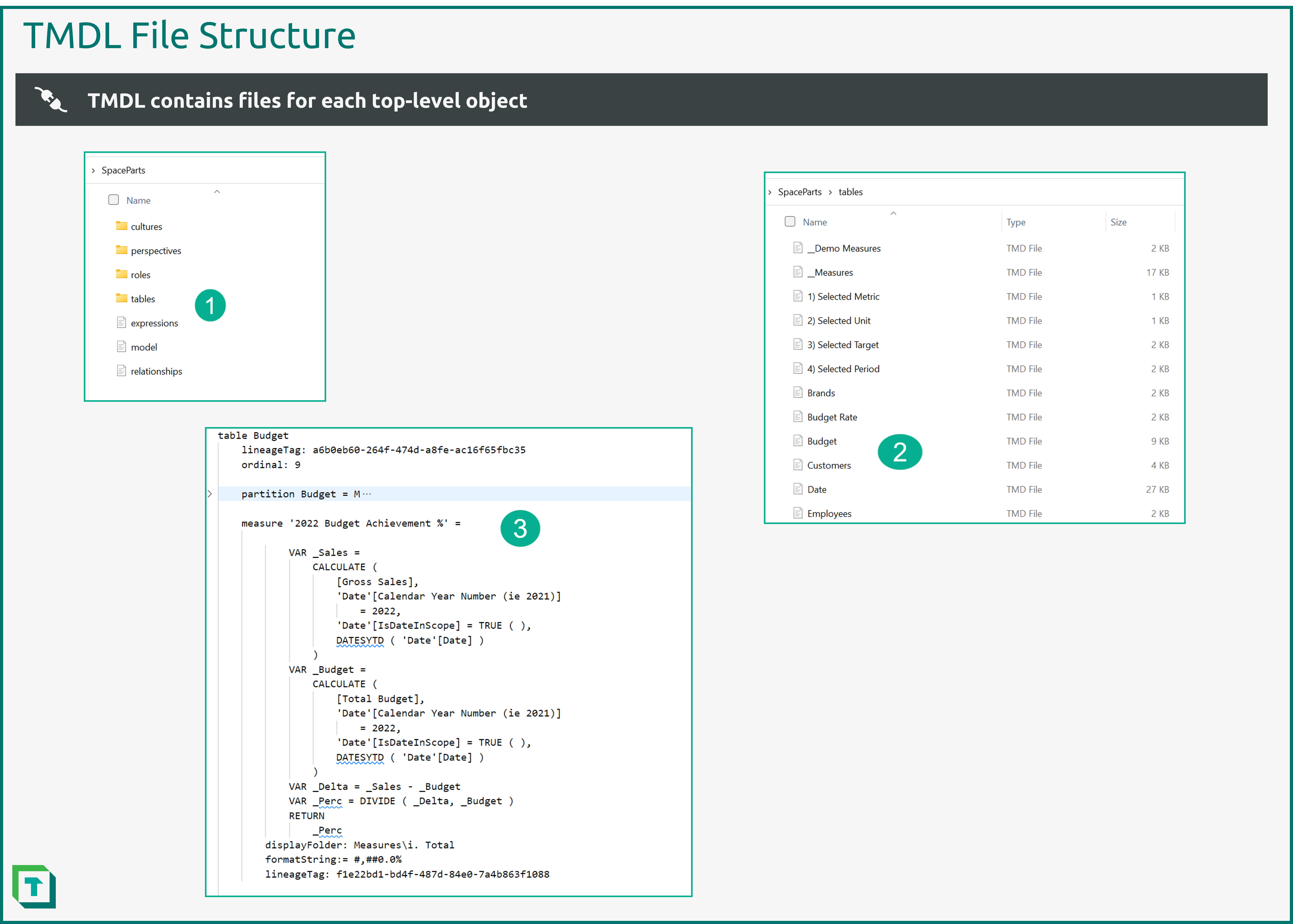Supported file types
- ✔ Desktop Edition
- ✔ Business Edition
- ✔ Enterprise Edition
Tabular Editor 3 uses a number of different file formats and document types, some of which are not used by Analysis Services or Power BI. This article provides an overview and a description of each of these file types.
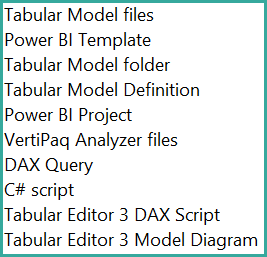
Example files are available for each several file type, based on the learn.tabulareditor.com course 2 Business Case.
Dataset file types
Tabular Editor supports four file types for semantic models: .bim, Power BI files (.pbit and.pbip), .json and .tmdl. Each file type has different features and limitations, which are explained below.
Note
Since Tabular Editor 3 Desktop Edition is only intended to be used as an External Tool for Power BI Desktop, this edition does not allow loading and saving semantic model files. You may however still use Tabular Editor 2.x for this purpose. See Compare editions to learn more about the difference between the Tabular Editor 3 editions.
A .bim file is a single file consisting of nested JSON that is known as TMSL.
It's the original format for a semantic model that Microsoft supports.
However, it has a large drawback: as it's a single large file, it's difficult to track changes and use good team development practices such as git source control.
.bim file in a folder

Tabular Editor Supporting files
Supporting files are files which are not used by Analysis Services or Power BI. Instead, these files all support different kinds of development workflow in Tabular Editor 3 and other tools.
All supporting files can be saved individually using either Ctrl+S or 'File > Save' while having the corresponding document or window open and focused.
Diagram file (.te3diag)
A .te3diag file is a file format that stores the diagram of a model created with TE3.
These file can be useful for documenting the model structure and logic for other developers who work on the same project. A .te3diag file can be saved in the same folder as the model file for easy access and reference.
Diagram files are actually JSON that is stored in a Tabular Editor 3 extension.
DAX query files (.dax or .msdax)
DAX queries are expressions that can be used to manipulate and analyze data in semantic models. A DAX file is a text file that contains one or more DAX queries.
You can save a DAX file in Tabular Editor 3 and use it later to run the queries again. You can also open a DAX file in other tools that support DAX, such as DAX Studio.
These files can only be opened while Tabular Editor 3 is connected to an instance of Analysis Services or the Power BI / Fabric XMLA endpoint.
Pivot Grid layouts (.te3pivot)
These files contain the layout of a Pivot Grid in Tabular Editor 3. They are simple JSON files specifying which fields (measures, columns, hierarchies) are displayed in the Pivot Grid, and how they are arranged.
These files can only be opened while Tabular Editor 3 is connected to an instance of Analysis Services or the Power BI / Fabric XMLA endpoint.
DAX Scripts (.te3daxs)
These files are saved DAX scripts (not queries) which are used in Tabular Editor to manipulate many DAX objects at once. For example, modifying multiple measures in a semantic model.
C# Scripts (.csx)
Creating and editing C# Scripts is one of Tabular Editor's biggest productivity features.
These scripts can be saved as files with the .csc extension and loaded into Tabular Editor as well as saved as Macros. A MacroActions.json local setting file is maintained by Tabular Editor.
This way, scripts can be reused without having to write them from scratch every time. The script library is a good place investigate and reuse various examples of scripts as they demonstrate different features and functionalities of C#.
Download example C# Script File
Vertipaq Analyzer Files (.vpax)
With Tabular Editor, you can export and import .vpax files using the Vertipaq Analyzer feature. A .vpax file is a compressed file that contains information about the size and structure of your semantic model, but not the actual data.
You can use this file to analyze and optimize your model performance, without exposing sensitive data. For example, you can use the DAX optimizer tool to get suggestions on how to improve your DAX formulas based on the .vpax file.
Download example DAX Script File
Unlike other supporting file types creating a .vpax file is done within the Vertipaq Analyzer window using the 'Import' and 'Export' buttons.
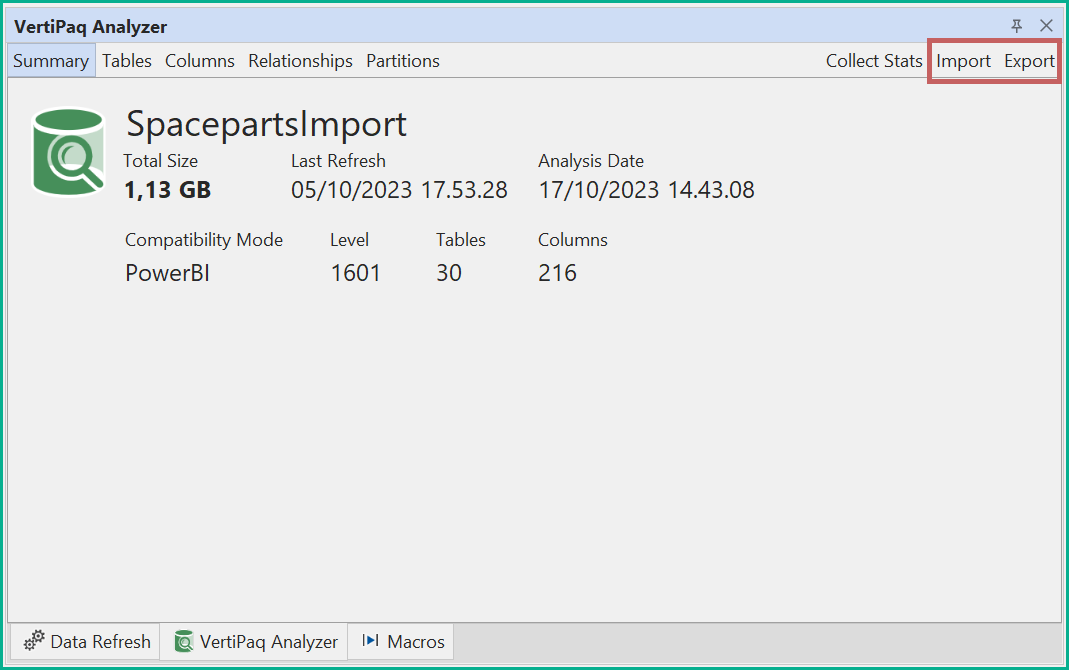
Warning
If your model metadata is confidential, a .vpax file should also be considered confidential and only shared with that in mind. If you are concerned about protecting IP, Tabular Editor 3 has an option to obfuscate VPAX files.
Obfuscation
If you need to hand off the VPAX file to a 3rd party, such as a consultant or a tool vendor, you can obfuscate the file to hide the model metadata. This is done by selecting the 'Obfuscated Export...' option under the drop-down button next to the 'Export' button in the Vertipaq Analyzer window.
An obfuscated VPAX file uses the .ovpax file extension.
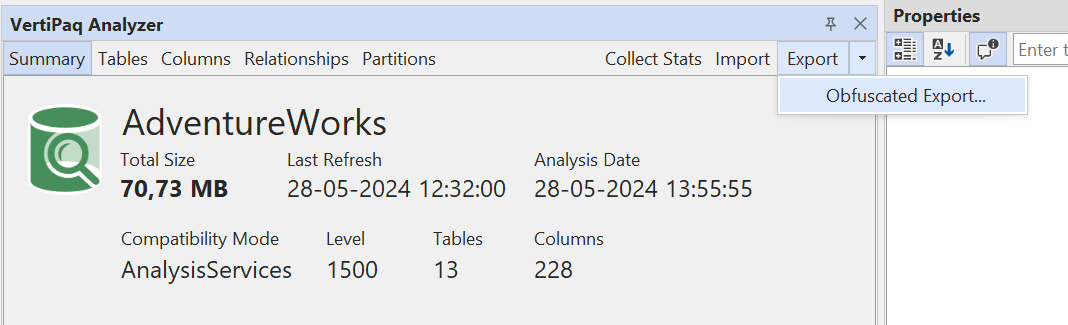
For more documentation on Vertipaq Analyzer please see: sqlbi Vertipaq Analyzer and sqlbi Docs: Vertipaq Analyzer
For more information about obfuscation of VPAX files, please see: VPAX Obfuscator
Local Setting Files
Tabular Editor maintains several local files in the "%localappdata%\TabularEditor3" folder. These files are functionally relevant for Tabular Editor 3 and are useful to know.
It can be helpful to share these files across a team so that all developers have the same Macros and BPA rules.
Tip
A windows native way of syncing a version controlled file into the "%localappdata%\TabularEditor3" folder is to use SymLink.
Store the required files in Git or OneDrive and create a Symlink to the "%localappdata%\TabularEditor3" folder, but be aware that this could end up with synchronization issues, if multiple users update the same file version. However, this is not supported by Tabular Editor directly, so implement it at your own discretion.
MacroActions.json
This file stores all the macros that you have created or imported. It can be useful to share this file with your colleagues or backup it in a version control system and can also be configured to sync with a remote repository that contains macros (See tip above).
This file contains the index of each macro that is used in the software. If you need to change the order or the name of any macro, you can edit this file manually with a text editor. However, be careful not to introduce any errors or inconsistencies in the file thereby corrupting so make sure to create a backup.
Download example MacroActions File
BPARules.json
The file contains the Best Practice Analyzer rules and fix expressions. The only place to add and edit fix expressions is inside this JSON file. It is recommended to store the PBA rule file in version control, which also enables the possibility of running the BPA rules against the semantic model before deployment.
You can download the official Microsoft BPA rules here: PBA Rules
RecentServers.json
Contains all the servers a user has been connected to. It can be advisable to edit it manually to 'forget' past servers no longer relevant.
Layouts.json
The Layouts file is automatically generated by Tabular Editor when starting the application. It contains all information to how Tabular Editor 3's UI layout is configured.
Tip
Deleting this file will reset Tabular Editor's layout. If the Tabular Editor layout does not behave as expected a good first step is to backup this file somewhere else, delete the original and restart Tabular Editor 3.